Account management
Create and manage your account for your team.
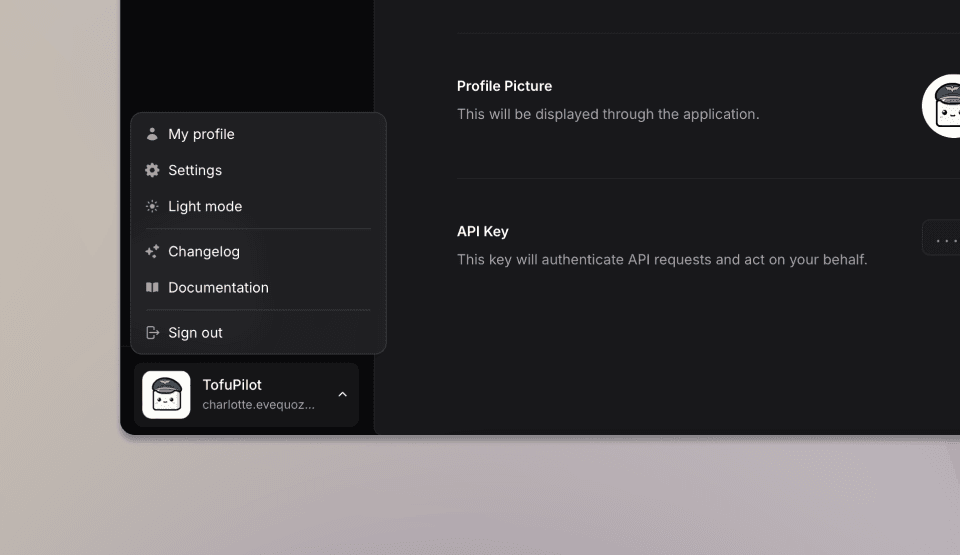
Welcome to the TofuPilot documentation guide. Follow the instructions below to learn how to upload your first hardware test runs with TofuPilot.
Sign Up
To get started with our platform, new users need to sign up. Follow the steps below:
- Navigate to the Sign Up page.
- Select your preferred login method from the available options:
- Microsoft
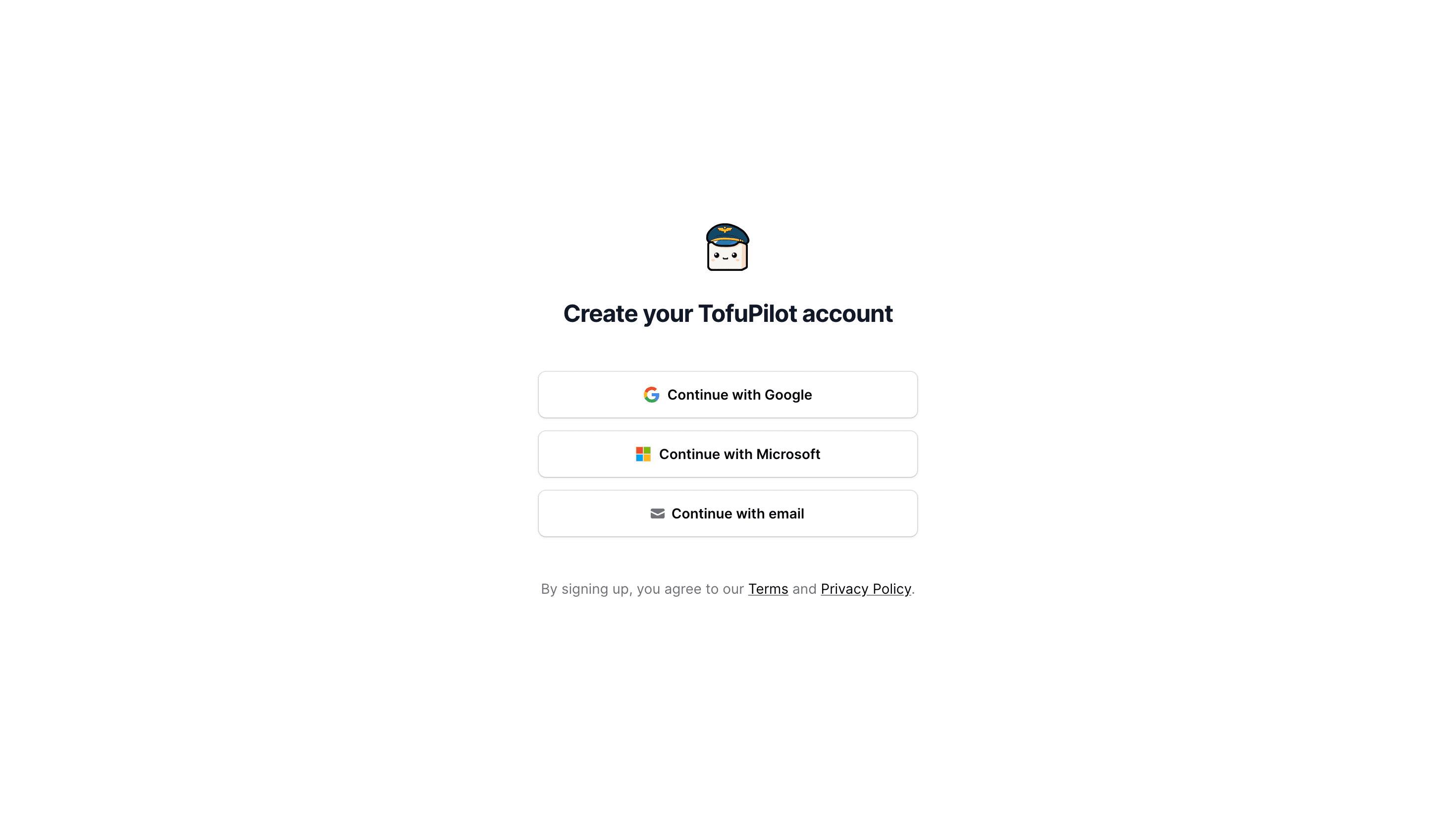
-
Validate your email address:
- For social logins, authorize TofuPilot to access your account.
- For email, enter the verification code sent to you (check your spam folder if you don't see it).
-
Enter your name to finalize account creation. If your email wasn't invited to an organization, create one by providing its name. The organization URL will be automatically generated.
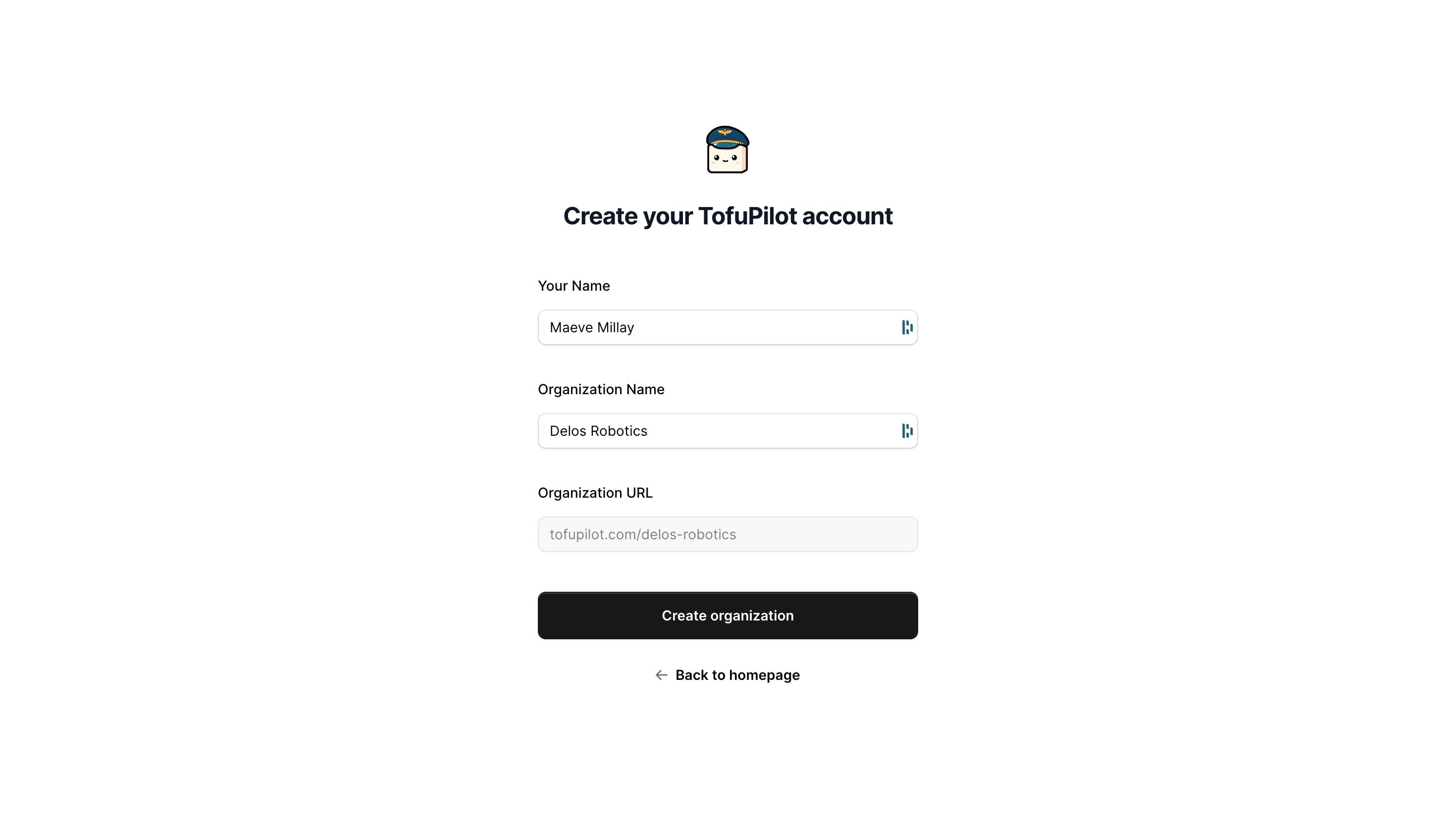
Sign In
Once users have signed up, they can sign in to access their account. Follow these steps to sign in:
- Navigate to the Sign-In page.
- Select the same login method you chose when signing up.
- For social logins, authorize TofuPilot. For email, enter the verification code sent to you (check spam if needed).
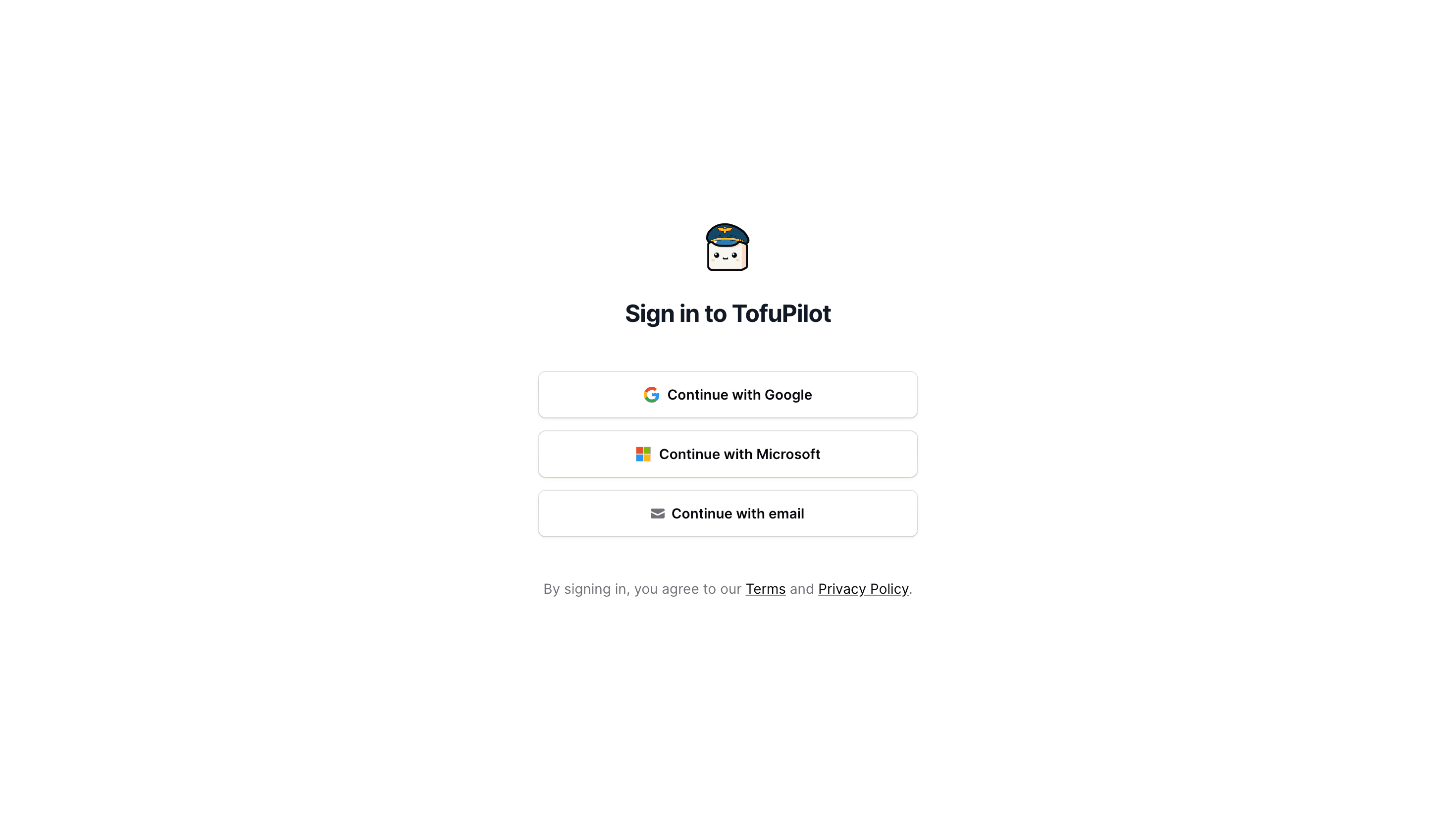
API Key
TofuPilot platform is designed to receive test data directly from your test scripts or test stations. To authenticate API requests made from our available clients or REST API, we use secure API keys.
Create your Key
To create an API Key for your account, follow these steps:
- Click on the user menu at the lower side of the navigation bar and select
My Profile. - Navigate to the API Key section and click the button
Create. - Use the provided options to view and copy the API key.
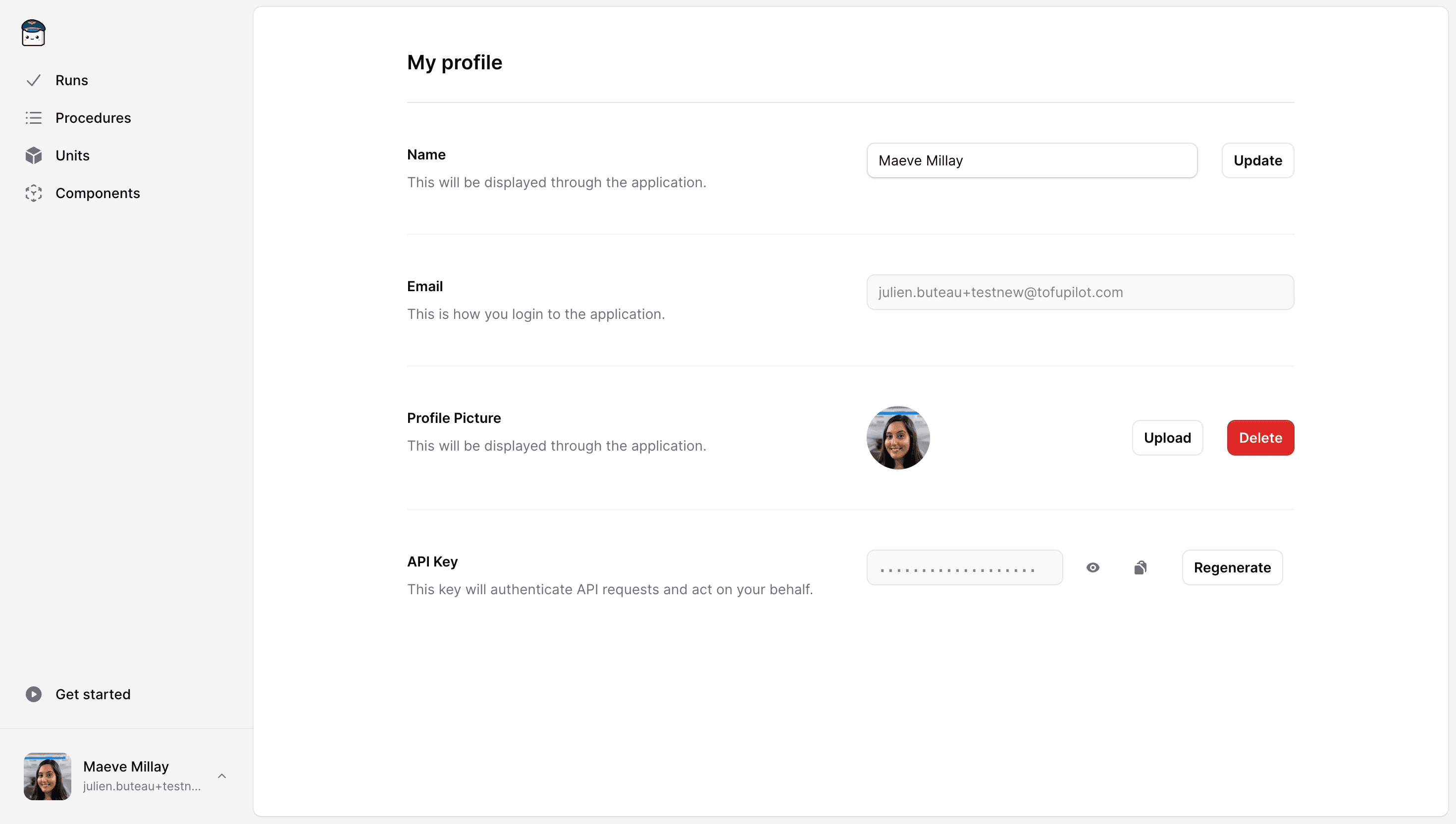
Save Environment Variable
We strongly recommend saving your API key in a local TOFUPILOT_API_KEY environment variable to prevent exposure through version control or to external stakeholders.
-
Unix-based Systems (macOS, Linux)
-
Open a terminal.
-
Copy and paste the following commands:
echo 'export TOFUPILOT_API_KEY=<your_key_here>' >> ~/.zshenv source ~/.zshenvIf you use Bash, replace~/.zshenvwith~/.bash_profile. -
Optionally, verify the environment variable with this command:
echo $TOFUPILOT_API_KEY
-
-
Windows
-
Open Command Prompt.
-
Copy and paste the following command:
setx TOFUPILOT_API_KEY "<Copy your API key here>" -
Optionally, verify the environment variable with this command:
echo %TOFUPILOT_API_KEY%
-
Regenerate your Key
If you feel your key has been compromised, please regenerate it immediately using the Regenerate button in the API Key section of your My Profile page.
Invite User
TofuPilot allows you to securely add multiple members to your organization. To invite a team member:
- Click on the user menu at the lower side of the navigation bar and select
Settings. - In the Members section, enter the email and name of the team member you want to invite.
- The new team member will appear as
Invitedand will receive an email notification.
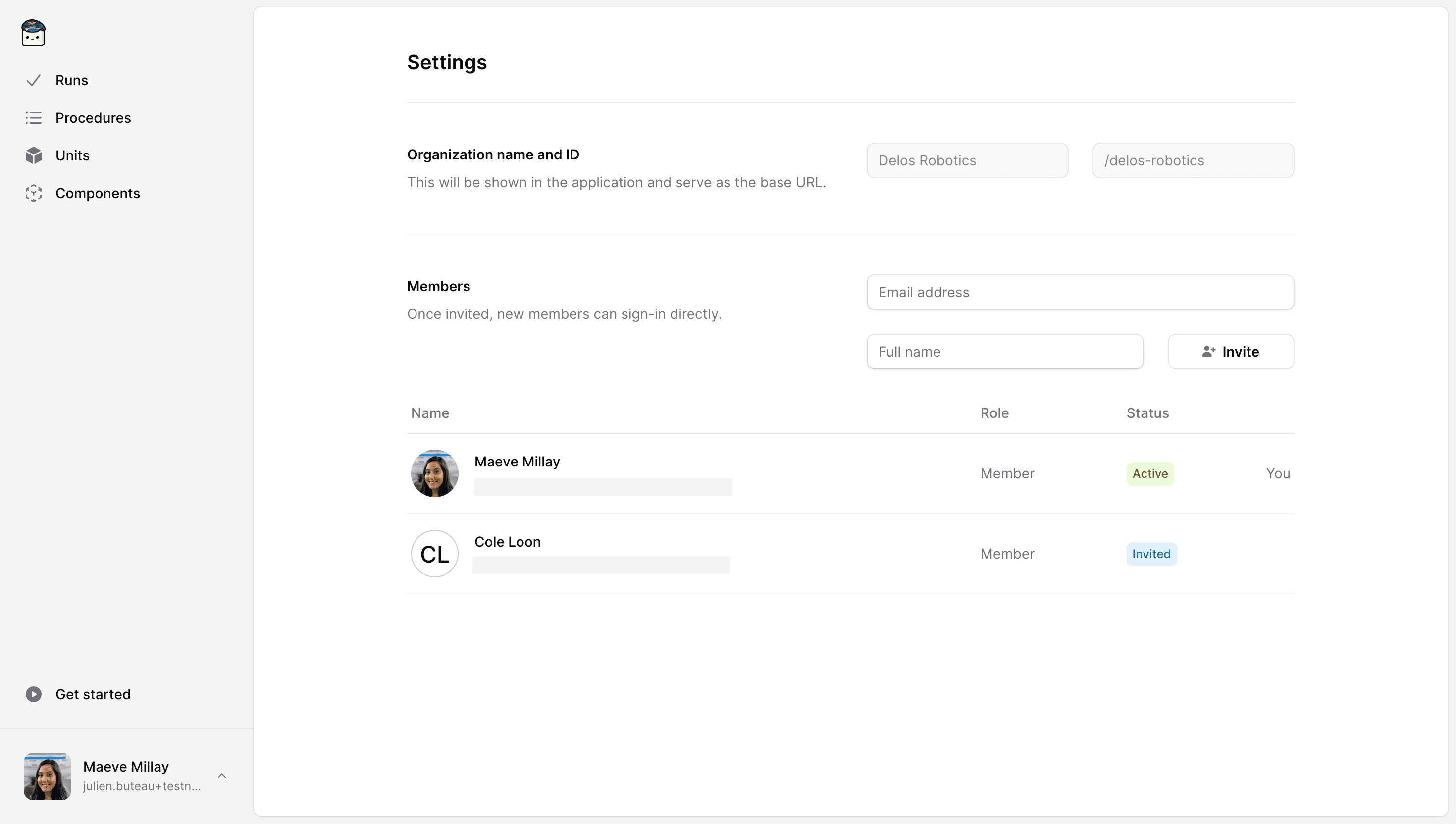
The new team member will appear as Invited and can connect directly using their email address. They will also receive an email notification.
Sign Out
To sign out from your account, open the user menu on the lower side of the navigation bar and select the Sign out option.
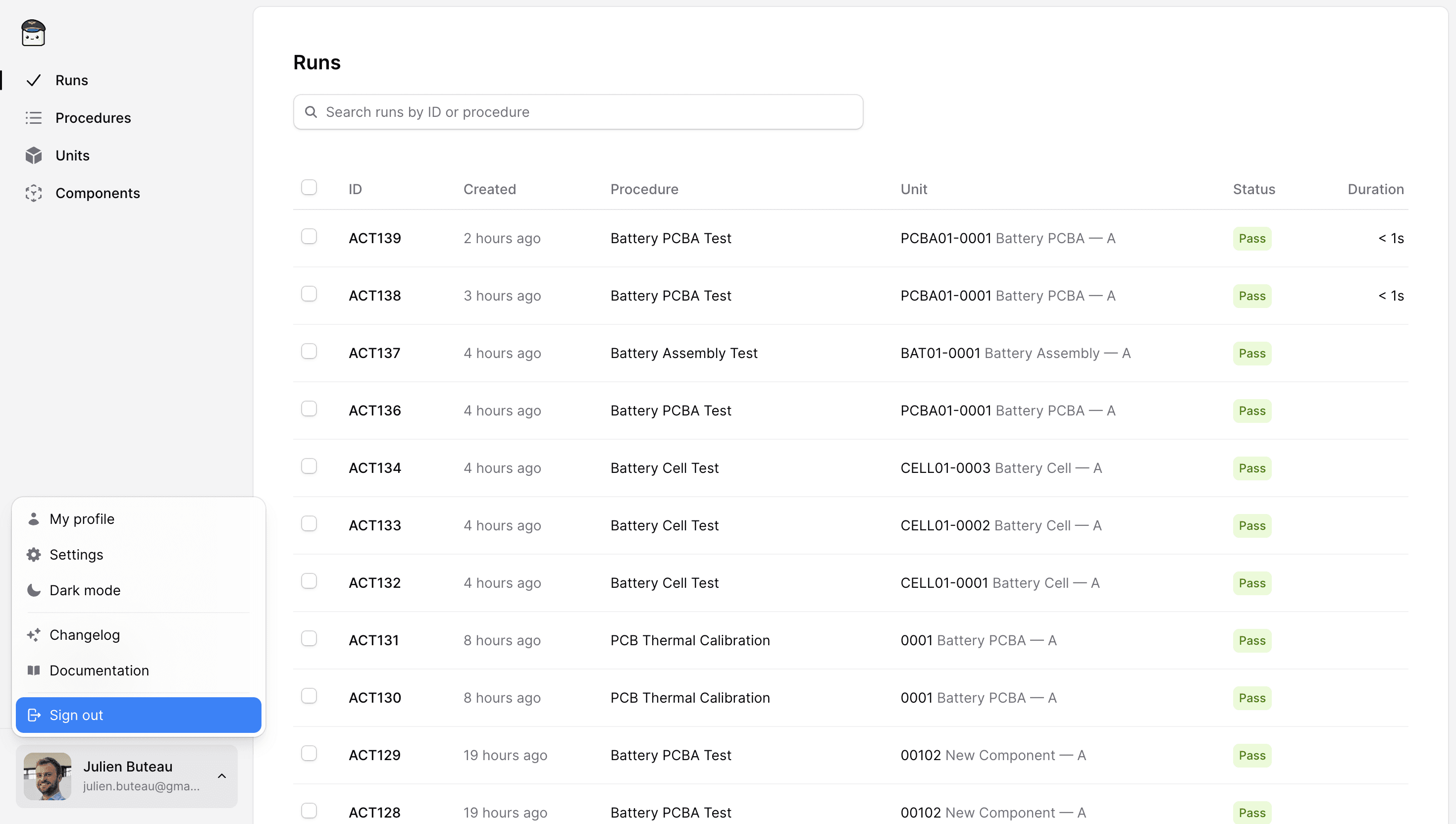
Suspend User
If you want to suspend a user's access to their TofuPilot account without losing the data they uploaded:
- Click on the user menu at the lower side of the navigation bar and select
Settings. - In the Members section, find the specific user and select the
Suspendoption.
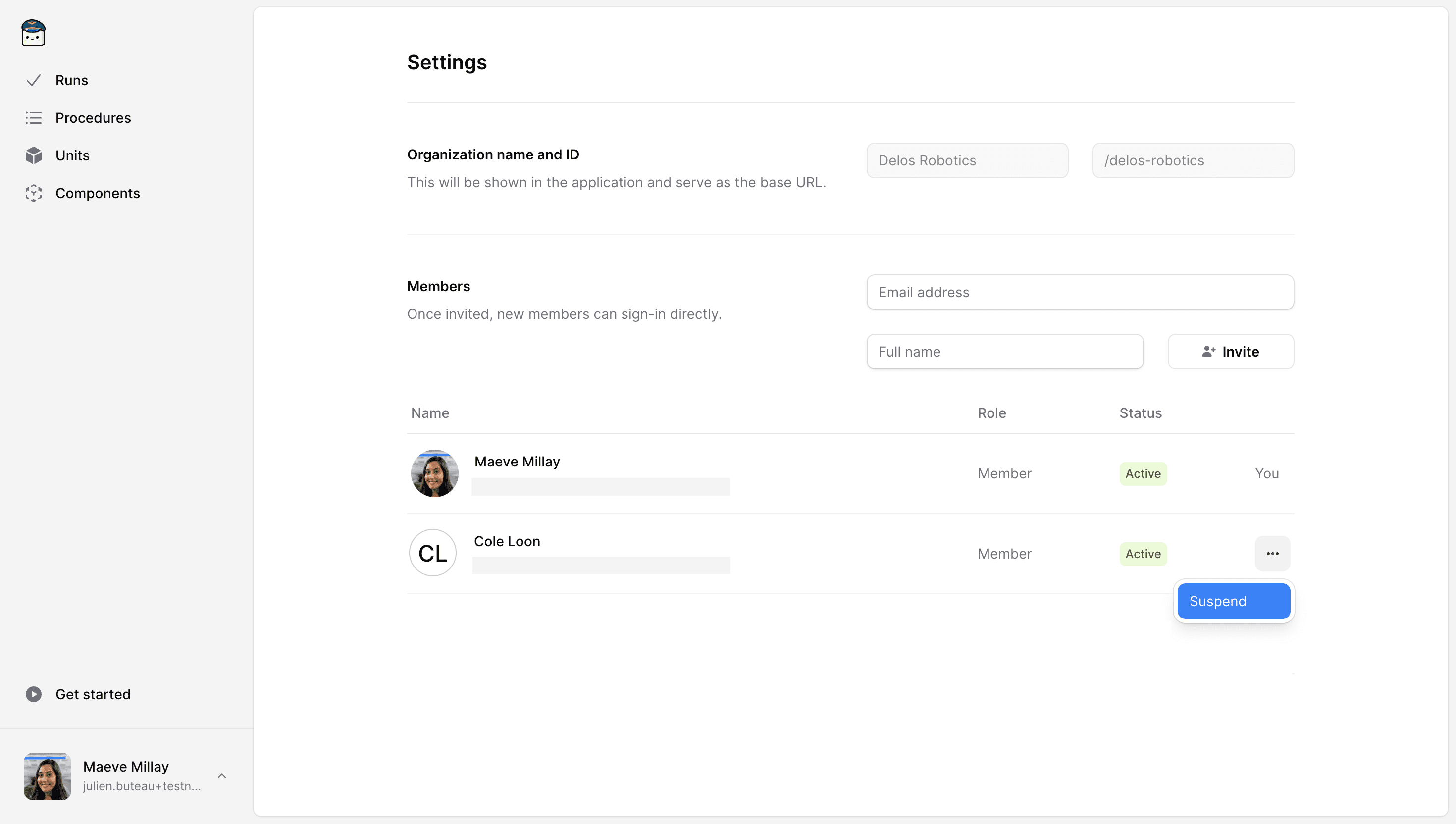
The user will be prevented from accessing the TofuPilot platform again, but their data remains accessible to the other team members.